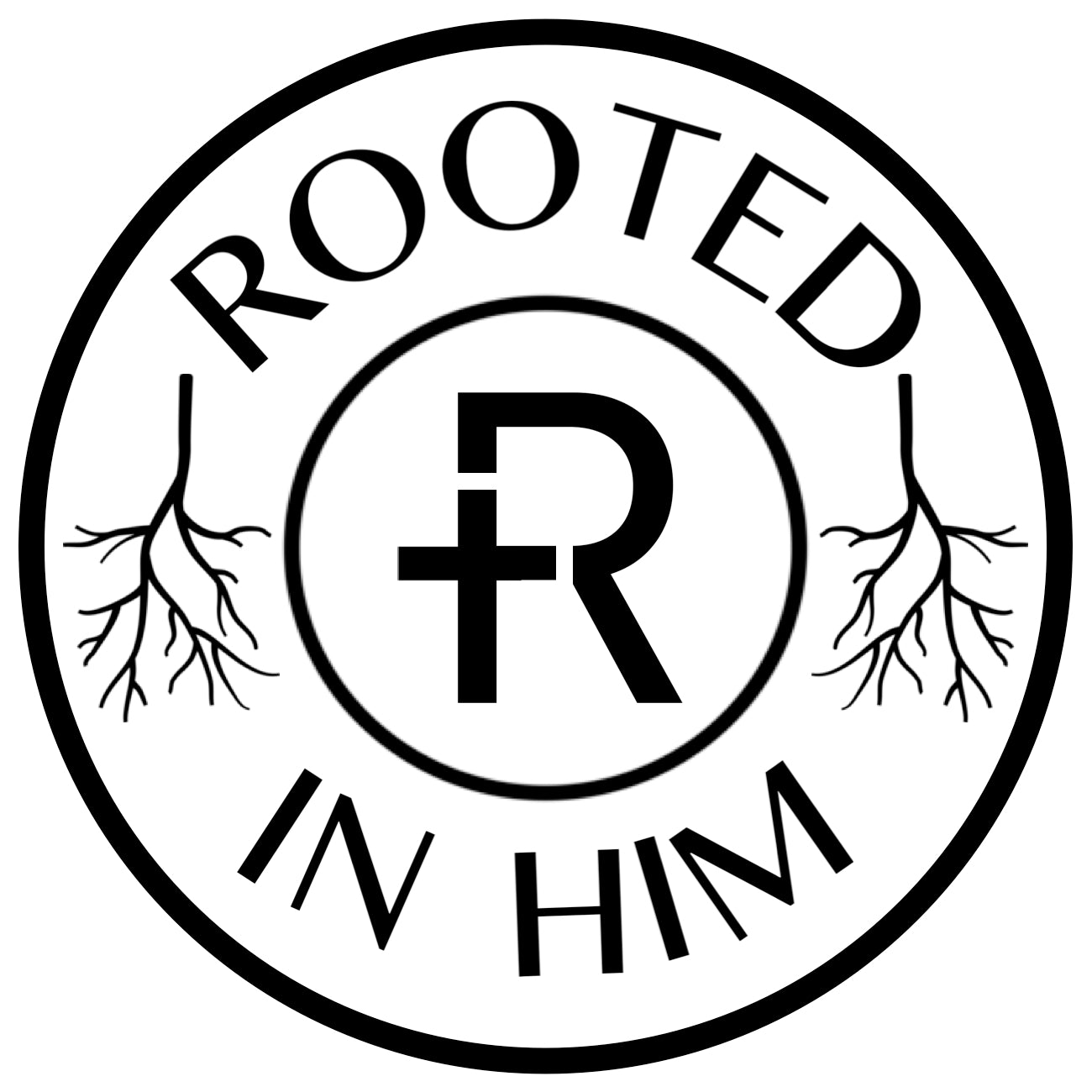Daily Word Bracelet
Daily Word Bracelet
Couldn't load pickup availability
Share
These handcrafted Rooted Apparel Co wristbands serve as a daily tool to receive God's word. Just hold up any smartphone near the wristband and you will be given a link to the Bible verse of the day. Share your faith - literally!
The design is printed on a slate grey color - where grey is a color that can represent "wisdom" along with the opportunity for a clean slate to start you day rooted in God's word.
These elastic wristbands are extremely durable, waterproof, and fit most wrist sizes! Check the details below for measurements, fits will vary by actual wrist size. Wear them anytime and anywhere!
DESIGN:
- Small (L: 165mm/6.5 in x W: 15 mm/0.59 in)
- Large (L: 195mm/7.6 in x W: 15 mm/0.59 in)
- Colors: Slate Grey band, white letters, brown center patch
Outside: "Light my Path" & "Psalm 119:105" - Inside: "Daily Word" & "rootedapparelco"
SPECS:
- Polyester/Elastic Soft Blend
- Waterproof
- Stretch To Fit
- Reversible design
Sold as single quantities only and includes one (1) wristband.
Data rates may apply.
CHECK YOUR DEVICE:
NFC capabilities may not work with all devices. Please check with your specific device model prior to purchasing to ensure NFC capability. While some models may interact by default, please note any devices issued from an employer or part of another organization may have NFC disabled by the respective IT Department for company reasons. Ensure your device is equipped with NFC permissions by your organization before purchase.
To enable or ensure NFC is active on your device, follow these steps if applicable:
1. Access Settings:
- Open the Settings app on your phone.
2. Find "Connected Devices" or "Connections":
- Scroll down and select Connected Devices or Connections (for Samsung).
- Alternatively, on some devices, it might be labeled as Bluetooth & Device Connection or Wireless & Networks.
3. Enable NFC:
- Look for NFC in the menu.
- On stock phones, this is usually found under Connected Devices or Connection Preferences.
- On Samsung, it will be in the Connections menu.
- Toggle the NFC switch to ON. If it's already on, you don’t need to do anything further.
4. Enable Beam (if needed):
- If using an older device, find Beam and enable it. This option allows data transfer between NFC devices.
5. Check the Status:
- You can ensure NFC is working by holding your device close to an NFC-enabled card reader or another NFC device. You should see a notification if NFC is active.
Alternative Quick Settings Access:
- Swipe down from the top of the screen to access Quick Settings.
- Look for the NFC icon and ensure it is enabled (if available on your device's Quick Settings).
Again, if the NFC option is missing, your phone may not have NFC hardware.
These instructions should work for most smartphone devices - but the exact wording may vary slightly depending on the brand and version.












I received this Daily Word bracelet as a birthday gift for my 50th birthday from my sister and it was during a time that I needed it the most. To my surprise it didn’t work, I tried all sorts of things and all sorts of places and it still never work. I attempted to contact you guys by email and no response. I was going to order the “Joyful Noise” bracelet but after this bracelet not working I was not too confident. I just hope that no one else has gone through what I have gone through with this product or any of your other products.
God Bless
I originally ordered one for myself. Thought my husband could use this as well. Before you knew it, my cart has 3 bracelets. We just got them in yesterday and me ,my husband, and my son all love it. My son is 7 years old it’s super easy for him to work the tag on the iPhone. We read the daily devotion together . It’s such a good idea and a great gift for birthday or Christmas
Purchased for a gift and could not love it more! Fast shipping, great quality and excellent communication.
Pros:
Worked right out of the packaging and appreciated the prayer card that was sent with the bracelet. Feels smooth on the wrist, not rough or itchy. I also love supporting Christian based businesses.
Cons:
Not really their fault, it's a me problem l, but the small is still to big. My wrist measures 6.75" and you can see how much room I have. However, I will say that this faith-based bracelet is the first that does not slide up to my forearm. So that's a win.
Tips:
If you are having problems connecting the NFC, my phone a Samsung S24 Note, connected at the bottom right corner. So you might have to move your phone around to find the sweet spot. It wasn't where I normally tap-to-pay.
I look forward to the new prayer, devotion, and daily bible verse. The quality and look of the band is beautiful. I can’t wait for them to come back in stock so I can purchase more as gifts for others. I’ve been checking daily for them to be restocked.